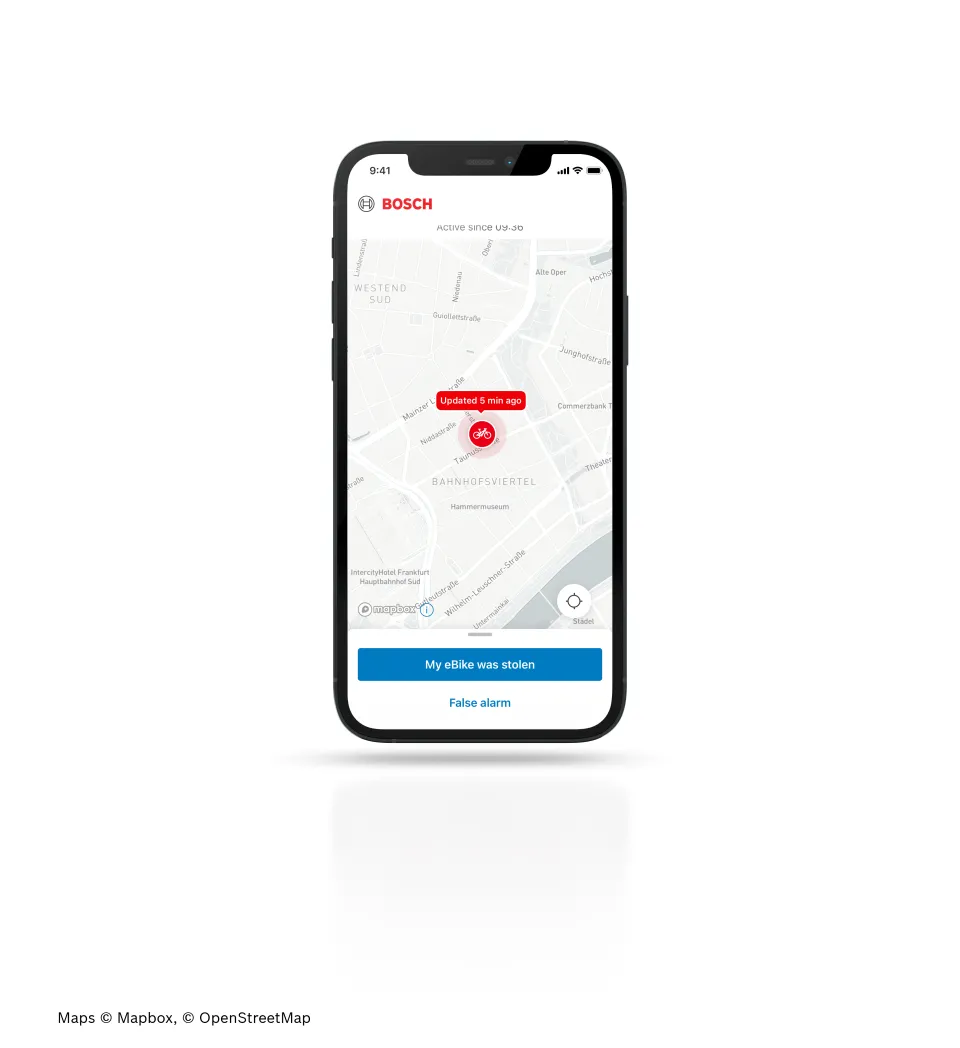eBike Flow App Basic Settings for Tern Bikes
This article refers to version 1.18 of the Bosch eBike Flow App and all Tern bikes with the Bosch Smart System. For the latest updates, please check the Bosch eBike Systems website.
The eBike Flow App is the command center of the Bosch Smart System on your Tern e-bike. This article explains what the eBike Flow App is, how you set it up, and how you can enable the Smart System’s safety features.
Contents
- What is the eBike Flow App?
- eBike Flow App Main Features
- App Installation and E-Bike Registration
- Connecting Your Phone to Your Bike
- How to Use the eBike Lock
- How to Use the eBike Alarm and Location Tracking
- Frequently Asked Questions
1. What is the eBike Flow App?
The eBike Flow App is a smartphone app developed by Bosch that serves as the control center for certain Tern e-bikes with the Bosch Smart System. It’s available to both Android and Apple users.
The app shows you the following essential information:
- Distance: Distance covered in your last ride.
- Riding time: The time you’ve spent on your last ride.
- Range: Corresponds with the assist mode you’re in while you’re viewing this information. For example, your range in Eco mode might be 50 km and 40 km in Tour mode.
- Average speed: The average speed during your last ride.
- Maximum speed: The maximum speed during your last ride.
- Total distance: The total distance you have covered in all of your rides.
- Current time
The app also allows you to download new features via over-the-air updates and can help you personalize your riding experience.
2. eBike Flow App Main Features
Apart from showing you essential information, the app also keeps track of your activity and rides, and can also connect with third-party apps like Komoot and Strava. You can explore the app’s functions on these four tabs: Home, Ride, Statistics, and Settings.
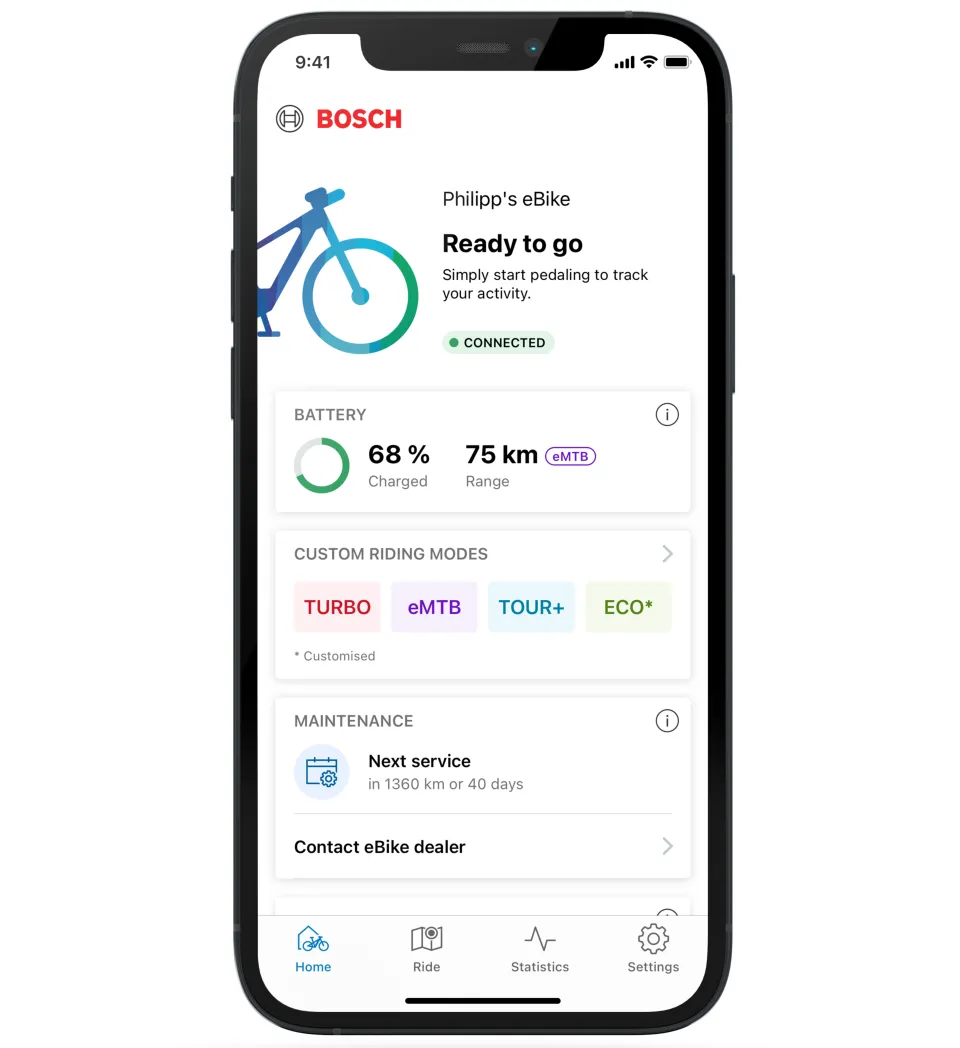
| 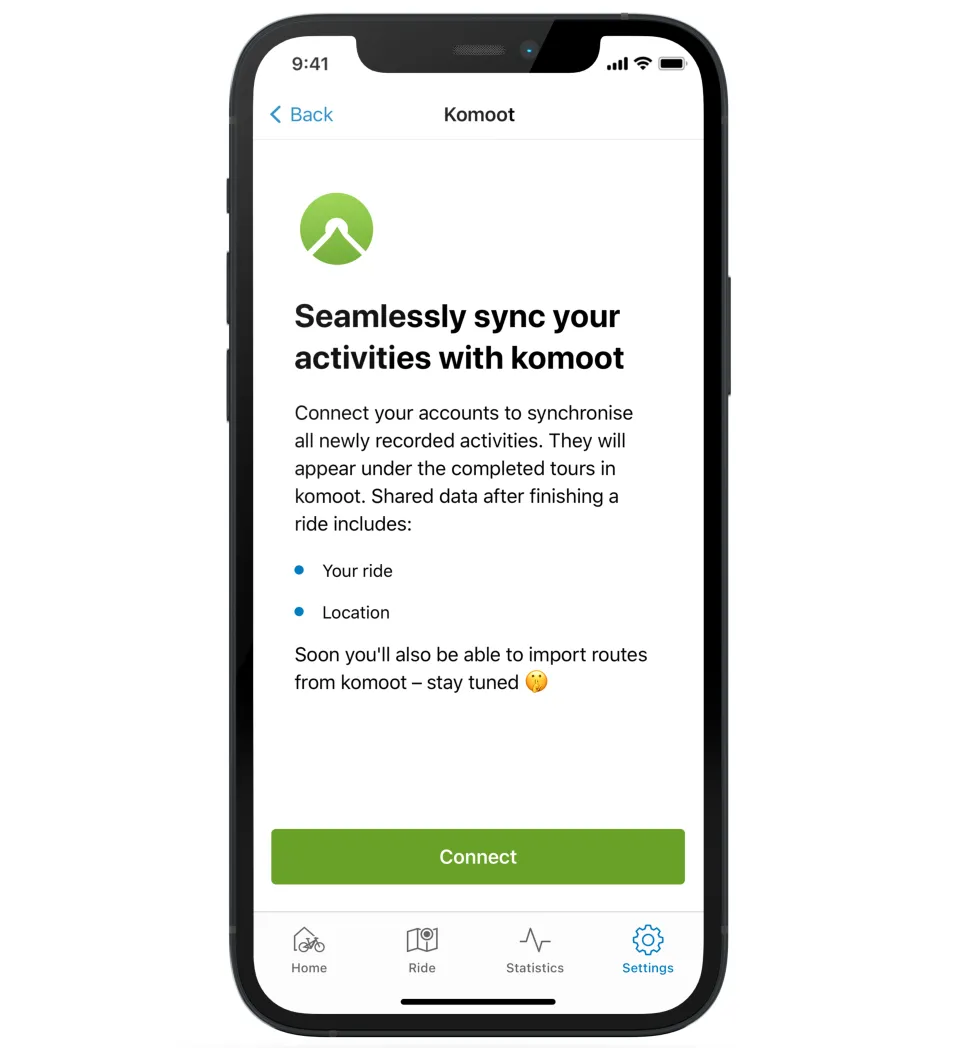
| 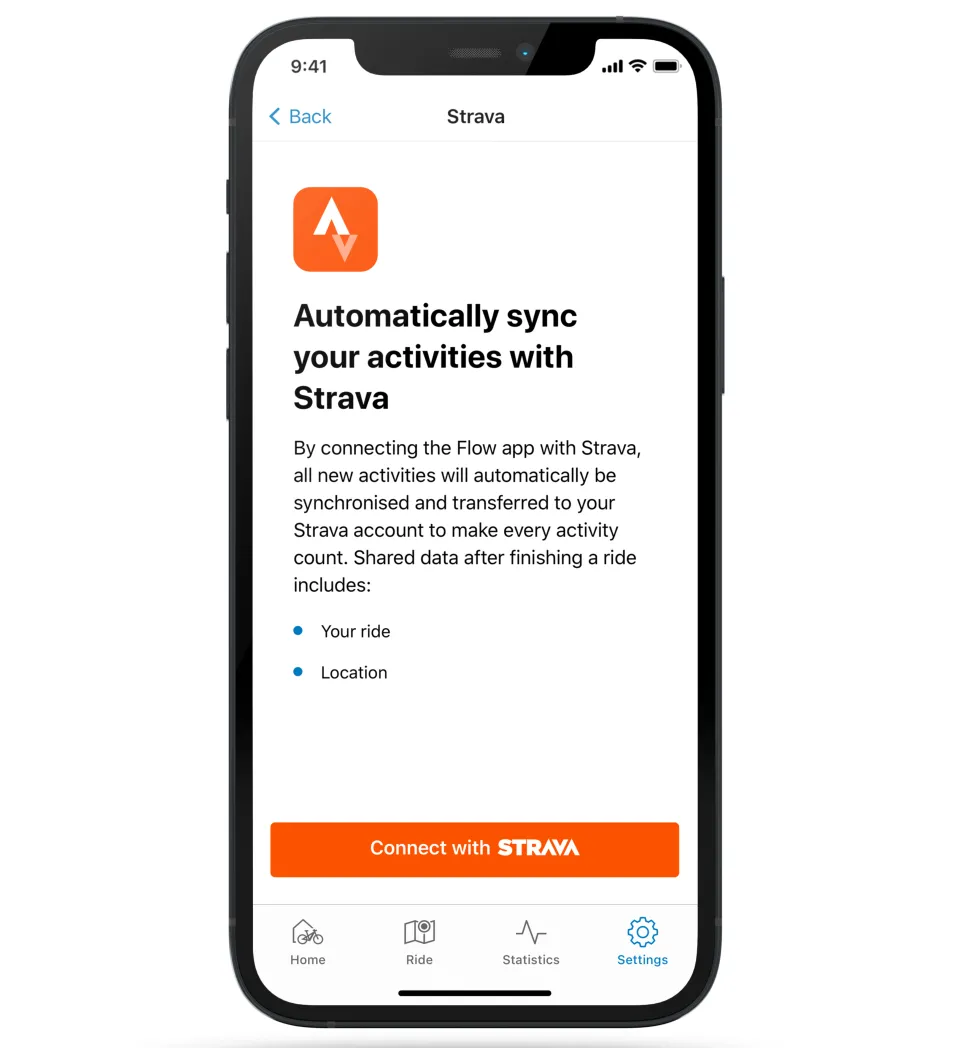
|
eBike Flow App Home Screen | Connect the Flow App to Komoot | ...or Strava |
2.1. Home Screen
The Flow App home screen shows the following:
E-bike battery charge
The range of the assist level you're in
Custom riding modes
Total mileage and mileage per assist level
My dealer: This leads to a map of your immediate vicinity and shows you the nearest Bosch e-bike dealers
2.2. Ride Tab: Activity Tracking and Riding Style
The Ride tab is the Flow app’s activity tracking hub and is divided into two pages. The pages show the riding time, distance covered, average speed, and average cadence during the ride, as well as elevation and descent. Here are the functions of the buttons:
- Magnifying glass: Tap this to search for destinations.
- Red button: Stops the activity tracking.
- Blue arrow: Centers your position.
- Terrain button: Leads to riding style and map options for more accurate navigation.
- Riding style: Choose from Leisure, Daily, and eMTB. Leisure shows paved roads, even terrain, and cycling networks. Daily shows 'bike-friendly routes', which are ideal for commuting. eMTB shows unpaved roads, more uneven terrain, and trails.
- Map options: Choose from eBike heatmap, Satellite, MTB trails, and dark mode.
- Enter Ride Screen: This leads to a horizontal full screen, which gives you a larger picture of your average speed and many other data.
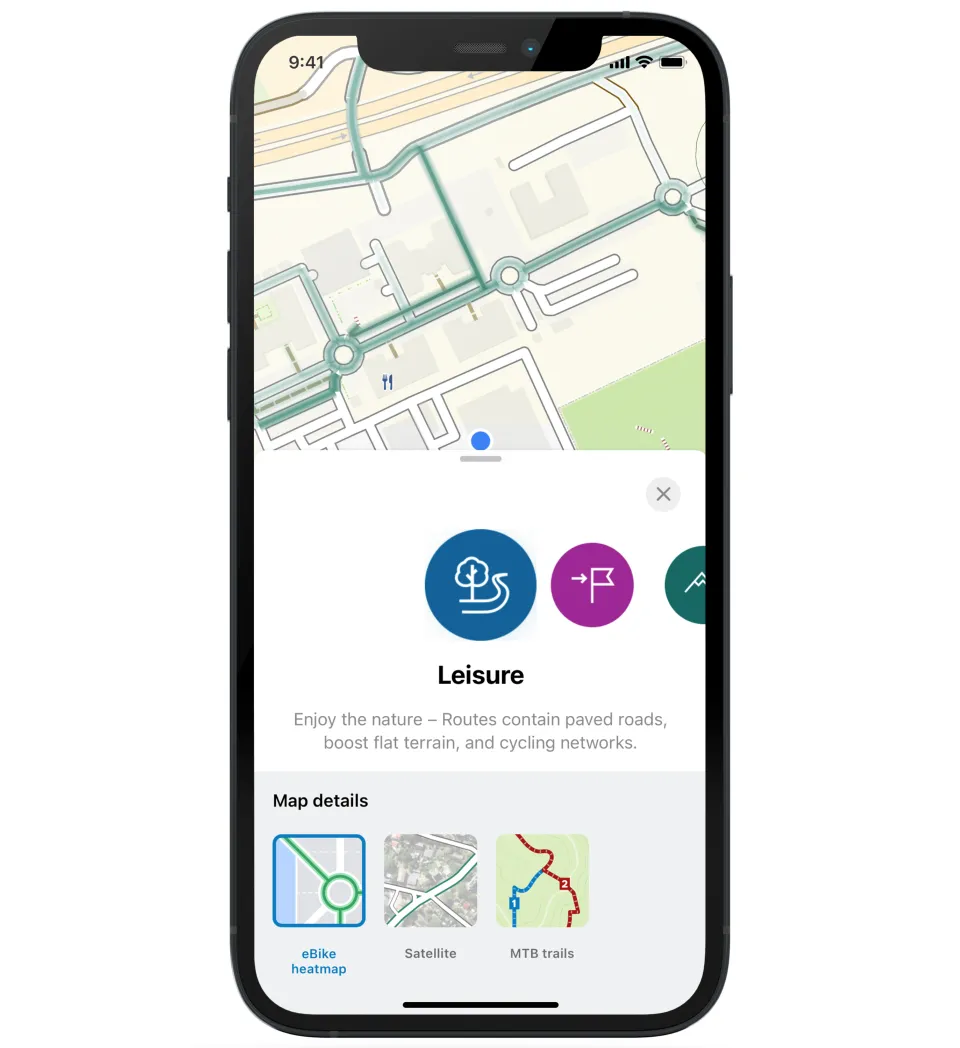
| 
| 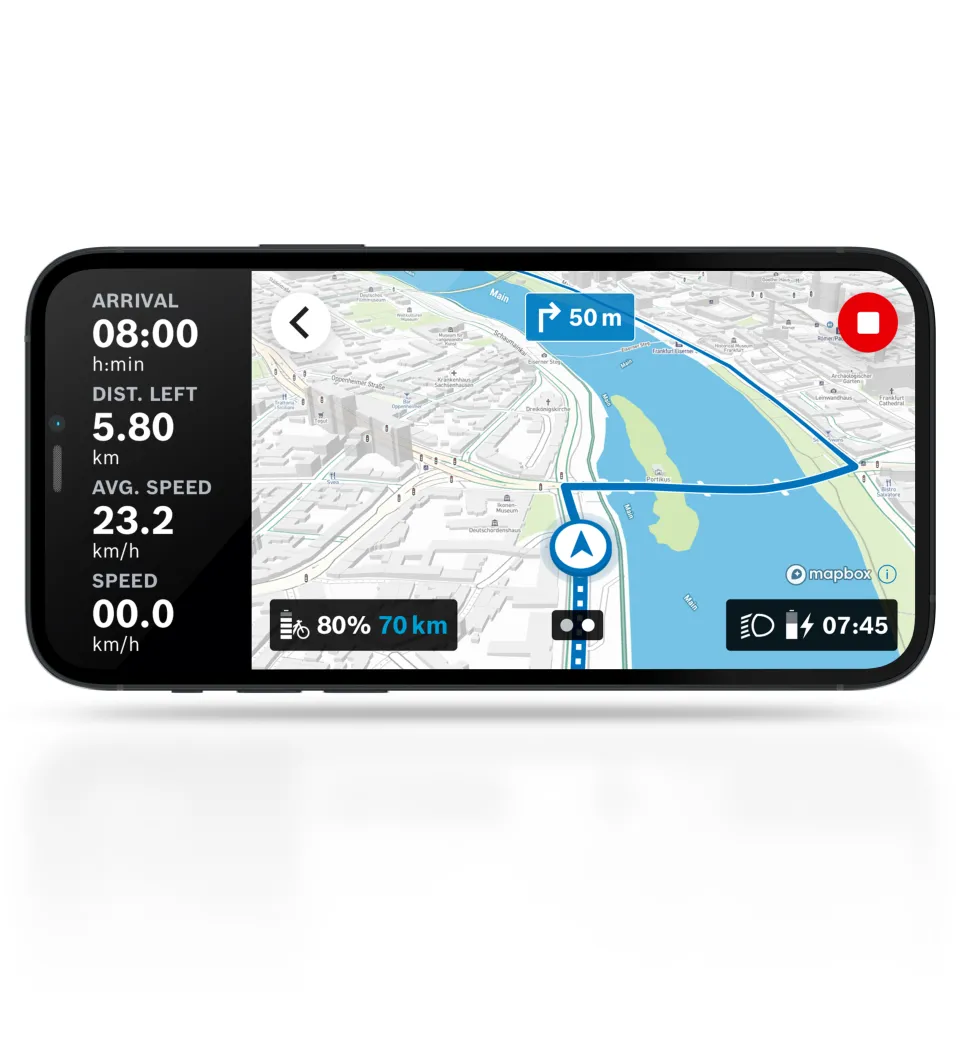
|
Choose your riding style: Leisure, Daily, or eMTB | Ride Screen on your smartphone, showing your current speed | Navigation on Ride Screen |
2.3. Statistics Tab
The Statistics tab shows you an overview of all your recorded bike trips. Tap on any trip to see more specific information about that trip.
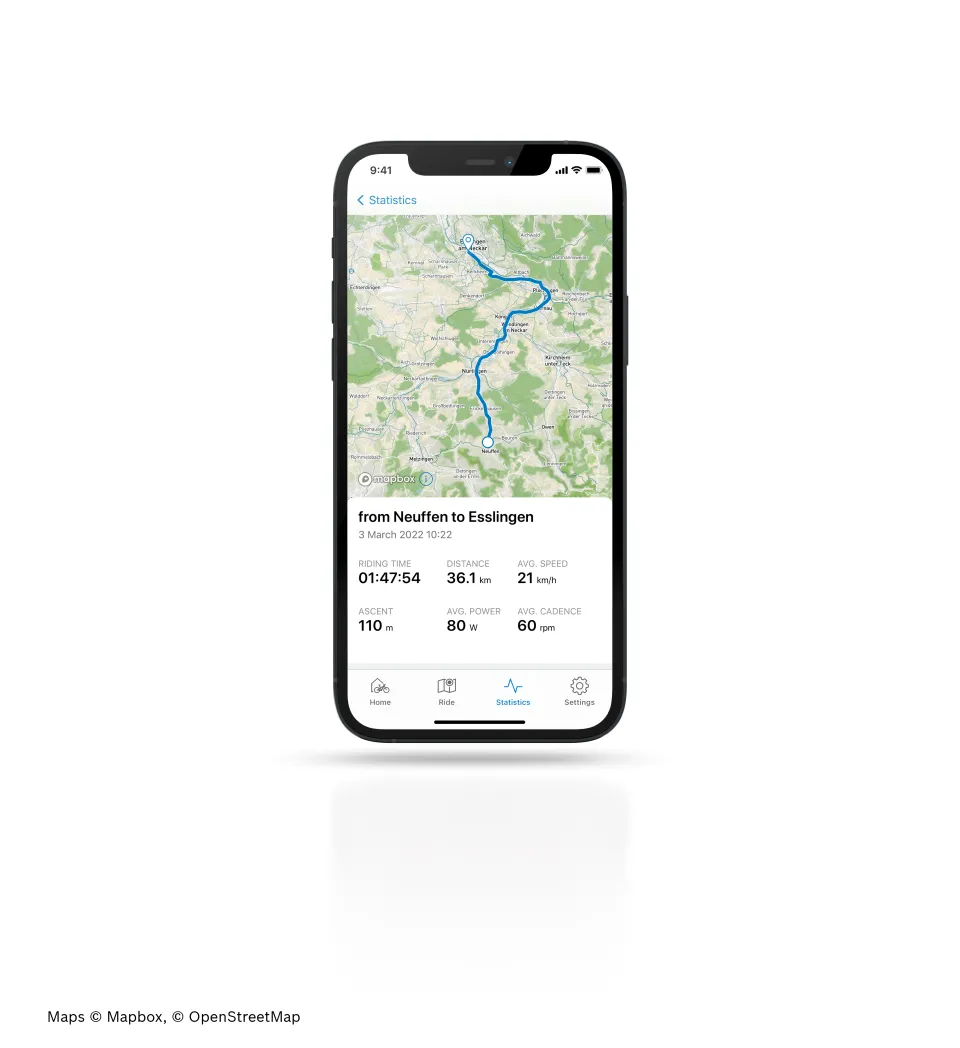
2.4. Settings Tab
The Settings tab is where you can find and edit various important information regarding your e-bike, profile, service records, contact with Bosch, and legal information.
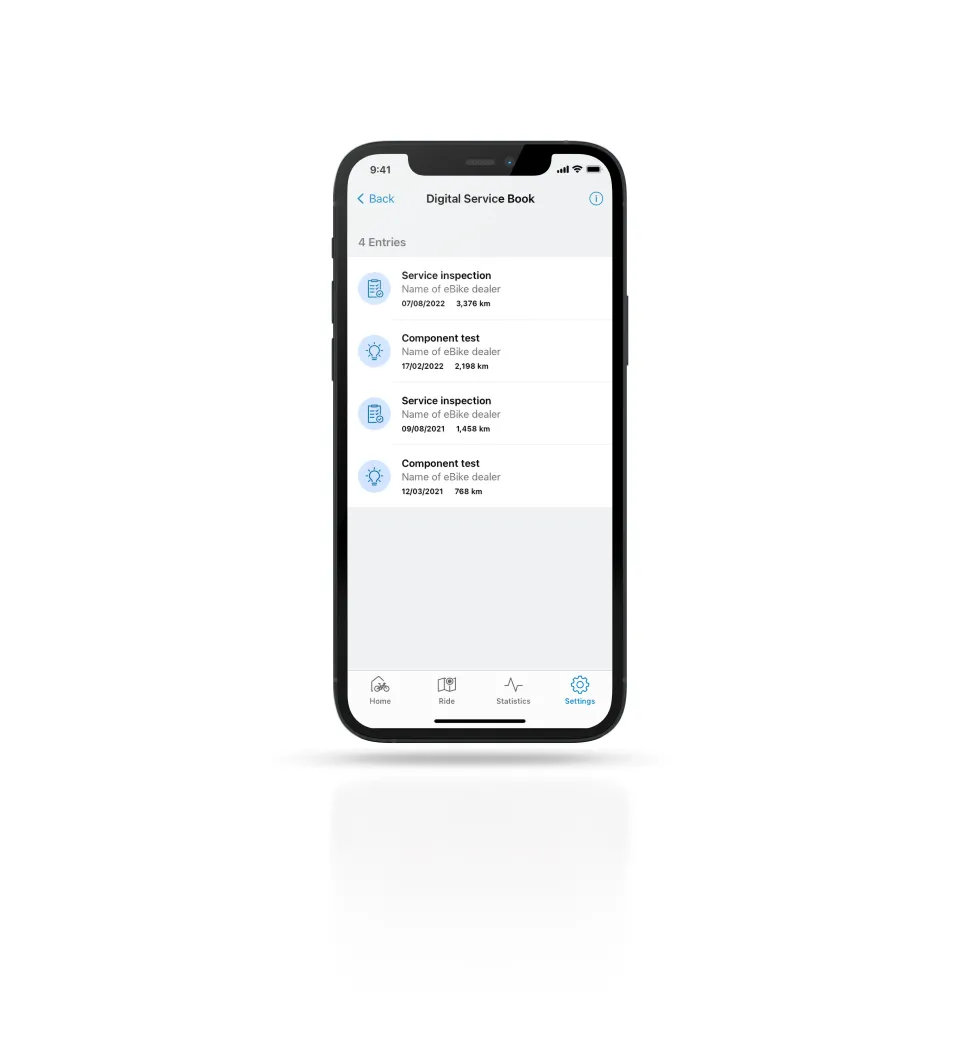
3. App Installation and E-Bike Registration
Go to the Google Play Store or Apple Store to download the app. Once the app is downloaded, tap Get Started. Then, follow these steps to install the app and register your Tern e-bike with Bosch.
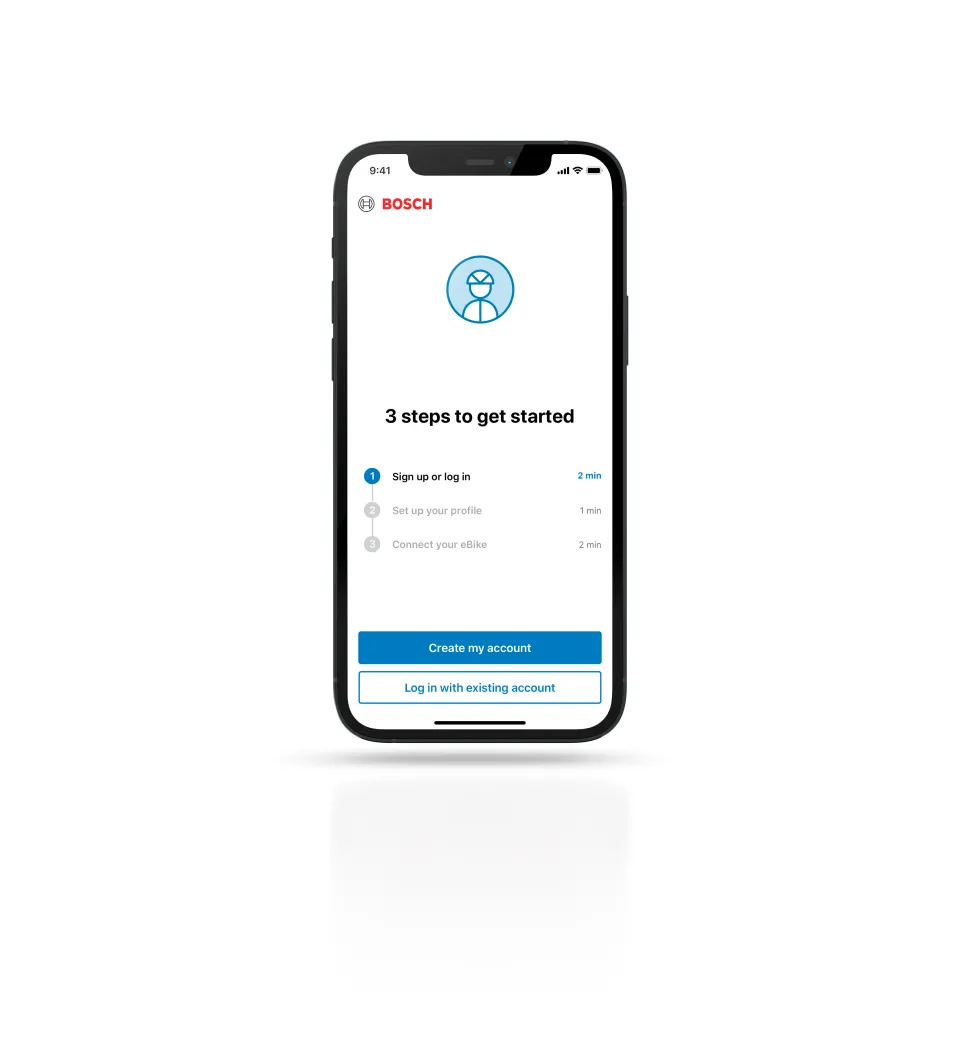
- Create your account: To create your account, follow the steps in the app. You will be asked to log in with your SingleKey ID.*
- Set up your profile and link your bike to your account: Once you’ve entered your credentials, type in your first name. The system will use your name as your bike’s name.
- Connect your eBike: If the sign-in or sign-up is successful, you should now be on the app’s home screen. Tap Connect eBike to connect your phone to your bike.
Once the above process is complete, let’s move on to connecting the Flow app to your e-bike.
*Note: Since April 2023, Bosch uses SingleKey as a platform for customers to access their Bosch account—you can still log in with your Bosch ID credentials.
4. Connecting Your Phone to Your Bike
Make sure that your phone’s Bluetooth function is on. Then, go to “Settings” in the lower right corner of the app home screen.
- Tap Connect eBike.
- Select LED Remote.
- Ensure that you’re standing right by the bike. Tap Continue.
- Press and hold the on/off button on the LED Remote until it starts blinking.
- The LED Remote and your phone will try to connect. This should take a quick moment.
- Upon connection, you will see a screen that says “That worked like a charm!”.
5. How to Use the eBike Lock
The eBike Lock is available on all Tern e-bikes with the Bosch Smart System. You do not need the Flow app to lock the bike, but you do need it to unlock it.
5.1. How to Lock Your Bike
If you would like to use the eBike Lock, you should manually enable it after pairing your phone with your bike.
- Ensure that your Bluetooth function is still turned on.
- In the app, go to Settings in the lower right corner. Then, tap eBike Lock. On the next screen, toggle the eBike Lock button to the right. The eBike Lock is now activated.
On bikes with the Bosch ConnectModule, the eBike Lock option will be displayed as eBike Lock & Alarm (please read Section 6 for specific instructions). Once the eBike Lock is enabled, turn off the motor to lock your bike. If your bike has the ConnectModule and Kiox 300 display, it is also possible to lock the bike by removing the Kiox 300.
5.2. How to Unlock Your Bike
To unlock your bike, ensure that your smartphone is nearby, the Flow app is running and the Bluetooth is enabled when turning the bike back on. Once the system is back on, the bike will automatically unlock.
Tern e-bikes with the Kiox 300 display have an extra unlocking method. To unlock the bike, place the Kiox 300 back on the screen mount, and the bike will unlock.
6. How to Use the eBike Alarm and Location Tracking
The eBike Alarm and Location Tracking are only available on bikes with the Bosch ConnectModule.
If you’d like to use the eBike Alarm, you should manually enable the eBike Lock & Alarm function after you have paired your phone with your bike. To do this, go to Settings in the lower right corner. Then:
- Tap Lock & Alarm, which should be disabled.
- On the next screen, toggle the eBike Lock & Alarm button to the right. The eBike Lock and Alarm are now activated.
If the eBike Lock & Alarm are activated and the bike registers a sudden movement, two beeps will sound, and the LED alarm will blink. If someone rides off with your bike, then the acoustic signal becomes louder and you’ll receive a notification on your phone. On the Flow app, you’ll be able to track the bike’s movement and location, as well as report it as stolen to Bosch.
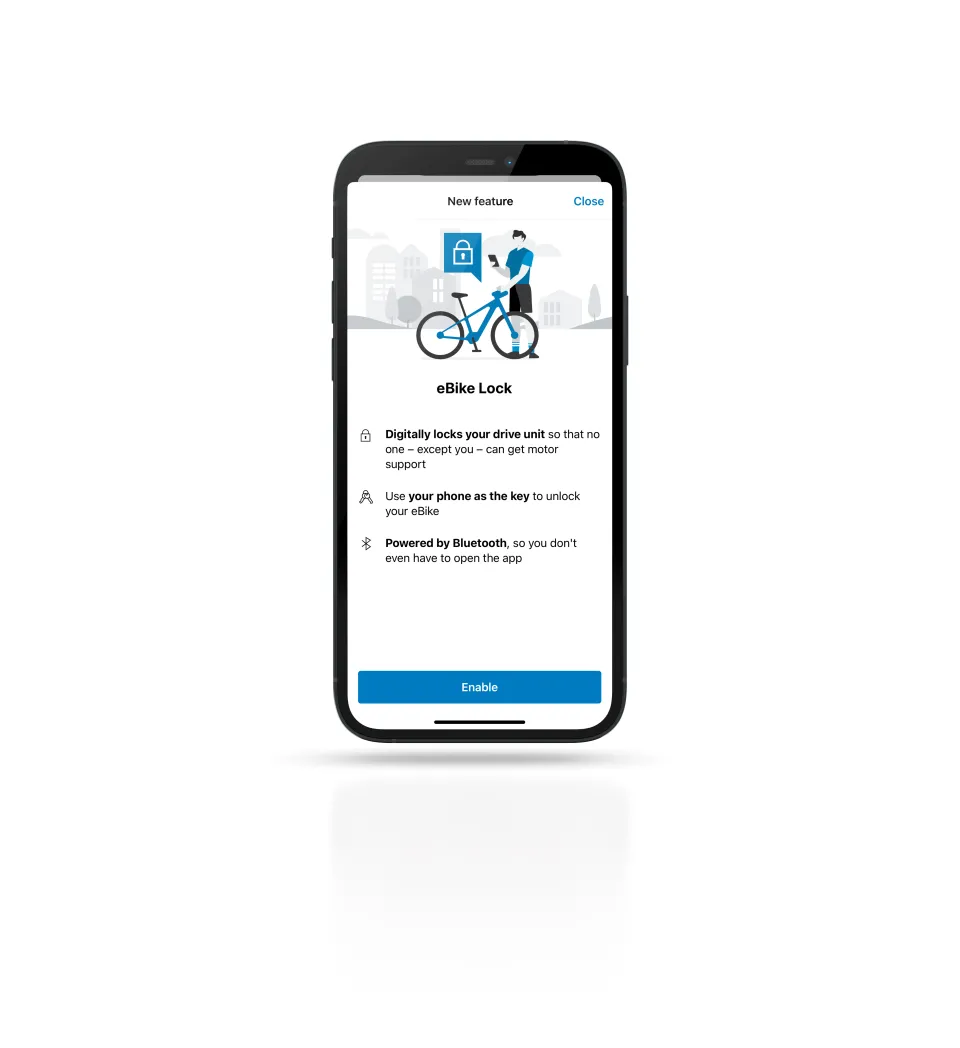
| |
eBike Lock activation screen | eBike Alarm triggering the location tracking, meaning that your bike has been moved |
Please be aware that you will be automatically subscribed to a 12-month free trial of Flow+ upon initial activation of the eBike Lock and Alarm.
Flow+ is a subscription service for e-bikes that have the Bosch ConnectModule. After the free trial, Flow+ will be automatically renewed and you will have the choice between a yearly or monthly subscription. The subscription price varies per region.
You may cancel your subscription to Flow+ at any time, provided that you do so 24 hours before the current period ends. Canceling Flow+ will disable the eBike Alarm feature after the selected payment period or annual expiration date. For more information, please visit the Bosch website.
7. Frequently Asked Questions
Do I need the eBike Flow App to operate the Kiox 300 or Intuvia 100 display?
No, you can operate either display without using the Flow App.
If my phone runs out of battery, how do I unlock the eBike Lock?
Should you ever run out of battery after locking your bike, then the best way is to charge your phone. Once you have sufficient charge, open the Flow App to unlock your bike. Another option to unlock your bike is to use another phone to log into your Bosch account. Your bike is paired to your account, and not to your phone.