
Bosch Kiox 300 Display Settings for Tern Bikes
This article refers to version 1.18 of the eBike Flow app. For the latest updates, please check the Bosch eBike Systems website.
Some Tern e-bikes have a Bosch Kiox 300 display, which is key to operating the Bosch Smart System. Since this system has a lot to offer, we’re going to explain how the LED Remote, Kiox 300, and eBike Flow App work together by covering their basic functions.
Contents
- 1. Using the LED Remote
- 2. Using the Kiox 300 Display
- 3. Setting up your User Profile and Connecting the App to Your Bike
- 4. Customizing the Display Layout and Adding Screens
- 5. Flow+ Subscription
- 6. More Information
1. Using the LED Remote
Everything starts with the LED Remote, which is the control unit of the Bosch Smart System. The remote is located by the left-hand grip so you can use it with just your left thumb, which minimizes distraction during riding.

The LED Remote helps you switch between the four assist levels and changes colors accordingly. Green is for Eco, Blue is for Tour+, purple is for Auto or eMTB, and red is for Turbo. The Auto and eMTB assist levels automatically adjust how much assistance the motor provides based on your riding conditions, meaning you won’t need to exert more effort or switch modes when hitting a strong headwind, for example.
1.1. LED Remote functions and buttons
- Turning on/off the system: The on/off button is at the top of the LED Remote.
- Switching between assist levels: Press (+) to increase your assist level, and (-) to decrease it.
- Browsing the Kiox 300 display menu: Use the left/right buttons (</>) to browse the Kiox 300 display menu at any assist level.
- Browsing the Settings menu: Use the (+) and (-) buttons to browse the screens in Settings mode.
- Select items: Press the ♦ (diamond-shaped) button to select any item on the display menu.
1.2. Walk Assist
The Walk Assist function engages the motor to help you while pushing your bike, which is particularly useful when transporting heavy items or ascending slopes.
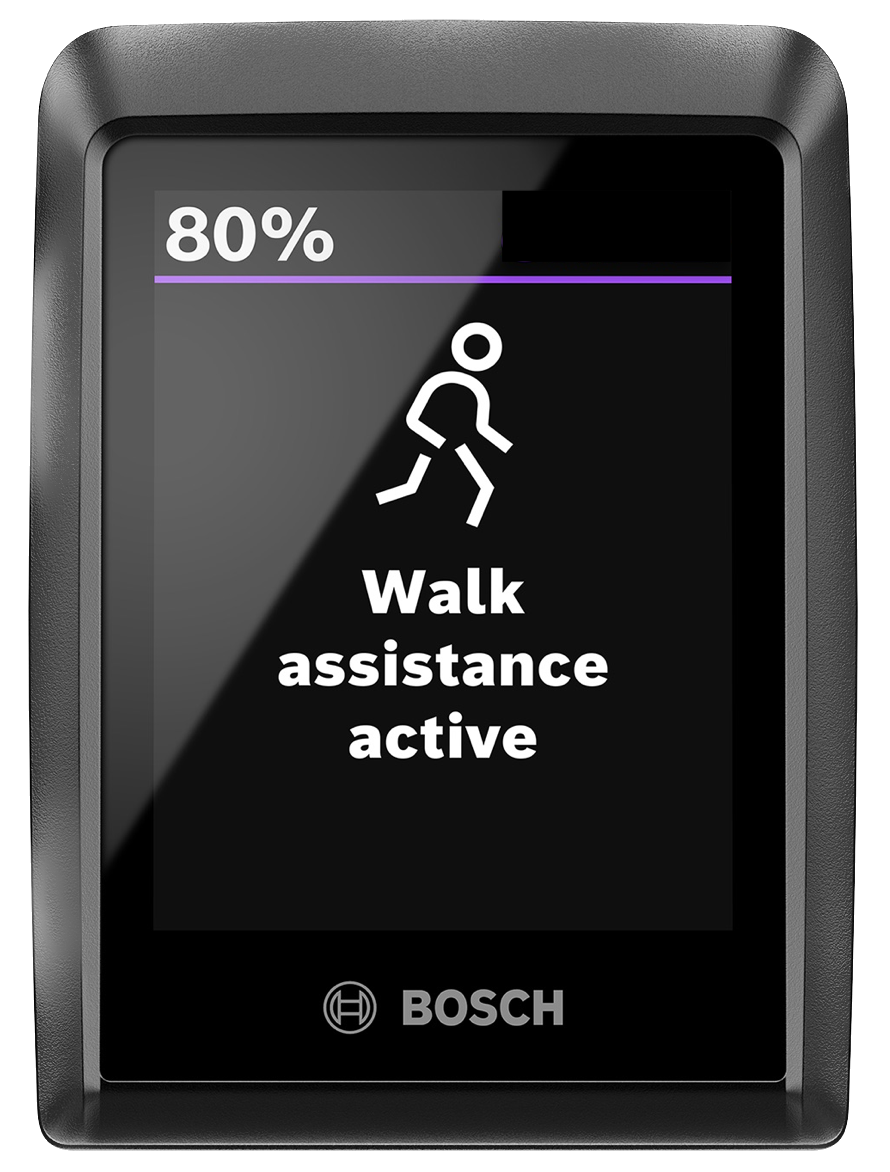
- To activate Walk Assist, press the (-) button for over 1 second, move your bike forward or backward, or tilt it sideways within 10 seconds.
- Keep your thumb on the (-) button and push your bike. Walk Assist is automatically turned off if you release the (-) button and do not press it for 10 seconds. If you press the button again within 10 seconds, then Walk Assist will be reactivated.
1.3. Hill Hold
For extra safety, the Bosch Smart System has Hill Hold to automatically lock the wheels for a moment if the bike starts to move backward. This gives you a few seconds to regain control of your bike and prevent it from rolling away.
- Once Walk Assist is activated, release the (-) button to activate Hill Hold.
- To turn off Hill Hold, press the (-) button again and hold it to return to Walk Assist mode. To turn off Walk Assist, release the (-) button and do not move it for 10 seconds.
2. Using the Kiox 300 Display
The Kiox 300 display is a high-resolution color display with a structured layout that shows the assist mode you’re in, but also categories such as speed, cadence, and distance traveled. The Kiox 300 can only be operated using the LED Remote—it is not a touchscreen display and does not have physical buttons or a USB port.
2.1. Information Displayed on the Kiox 300
Below is a selection of information that is displayed on the Kiox 300. There are many more data and statistics that you could add or remove, which you can do through Settings > My eBike > Display configuration. See also section 4 of this article.
- Assist modes: Green is for Eco, Blue is for Tour+, purple is for Auto or eMTB, and red is for Turbo.
- Ride stats:
- Distance: Distance covered in your last ride.
- Riding time: The time you've spent on your last ride.
- Range: Corresponds with the assist mode you're in while you're viewing this information. For example, your range in Eco mode might be 50 km, and 40 km in Tour+ mode.
- Average speed: The average speed during your last ride.
- Maximum speed: The maximum speed during your last ride.
- Total distance: The total distance you've covered in all of your rides.
- Other information and functions:
- Time
- Headlight
- Walk Assist
- Hill Hold
2.2 Changing the Kiox 300 Display Settings

Screen with dots at the bottom, visible when toggling left/right
- When switching between screens on the Kiox display, you will see a row with a tiny square followed by dots at the bottom. These indicate the number of pages that you can horizontally toggle between using the buttons. The square is at the very left of the row and indicates the ‘status page’ of each assist level.
- This page has a “Settings” option; press the ♦ button to select. Use the (</>) and (+) and (-) buttons to go through any setting you wish to change or adjust and press the ♦ button to select any option.
2.3. How to Remove the Kiox 300 from Your Bike
We recommend that you remove the display when parking the bike to avoid tampering, damage, or theft. Pull the display towards you (downwards) until you can lift it to remove it. This will also automatically lock the bike. If you prefer to leave the Kiox 300 on your bike, there is also a locking screw to prevent it from being removed from the bike.
To (re)attach the display:
- Attach the display to the front edge of the display mount, ensuring it faces the direction of travel.
- Use the snap-in hook to secure the display in place on the mount.
- Press the rear side of the Kiox's onboard unit onto the display mount, ensuring a secure connection.
3. Setting up Your User Profile and Connecting the App to your Bike
The eBike Flow app by Bosch is the (literal) key to personalizing your e-bike settings and riding experience, including activating the eBike Lock, eBike Alarm, and GPS Tracking.
Step 1: Set up your user profile with Bosch
Please follow these steps to install the app and set up your user profile with Bosch.
- Go to the Google Play Store or Apple Store to download the app.
- Once the app is downloaded, tap Get Started.
- Create your account with Bosch: To create your account, follow the steps in the app. If you already have an account, you will be asked to log in with your SingleKey ID.*
- Type in your first name: The system will use your name as your bike’s name.
- If the sign-up or sign-in is successful, you should now be on the app’s home screen.
Once the above process is complete, let’s move on to connecting the Flow app to your e-bike. If you’d like to learn more about the eBike Flow app’s basic settings, check out this article.
*Note: As of April 2023, Bosch ID is known as SingleKey ID, meaning that you can still log in with your Bosch ID credentials. See here for more information.
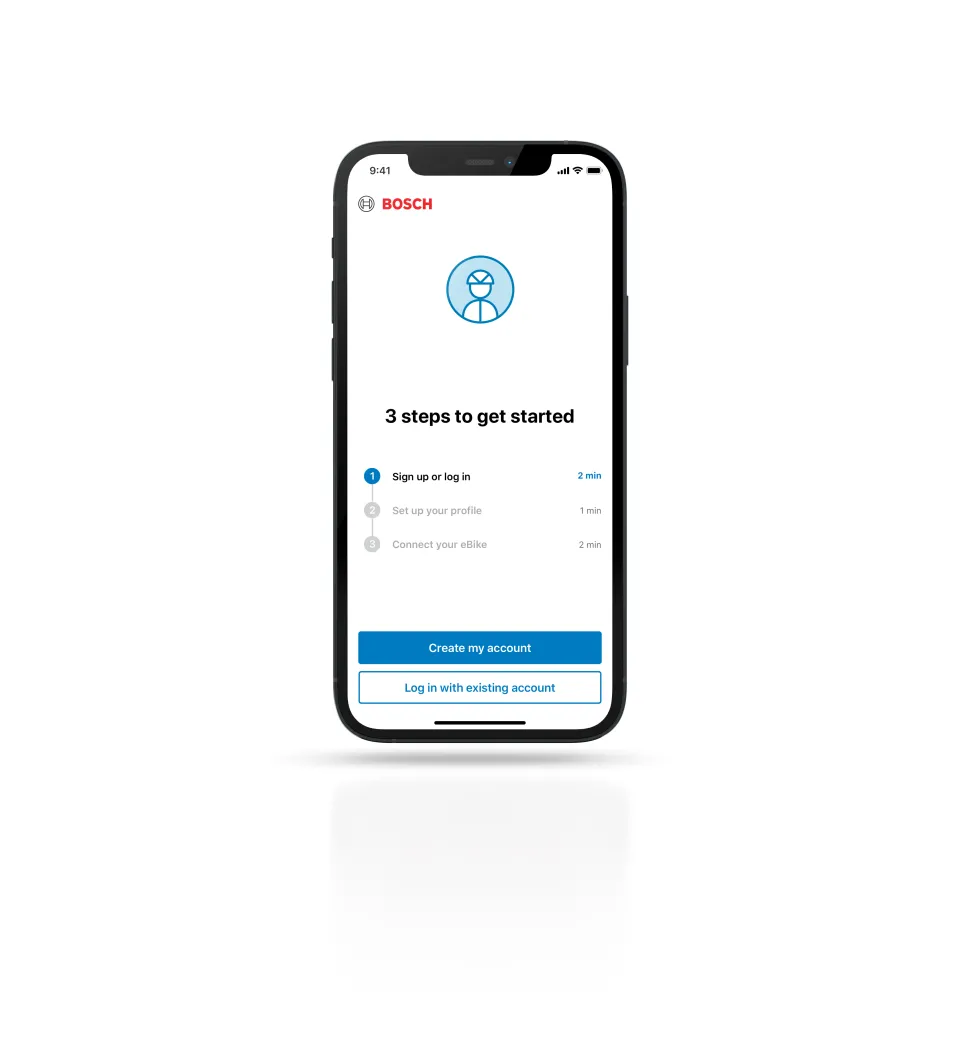
Step 2: Connect the app to your bike
Ensure that your phone’s Bluetooth function is on. Then:
- Go to Connect eBike on the app home screen.
- Select LED Remote.
- Make sure you’re standing right by the bike. Tap Continue.
- Press and hold the on/off button on the LED Remote until the top LED starts flashing.
4. Customizing the Display Layout and Adding Screens
After you’ve downloaded the Flow app and paired it with your bike, you may choose to customize the Kiox 300 display layout and add extra pages.
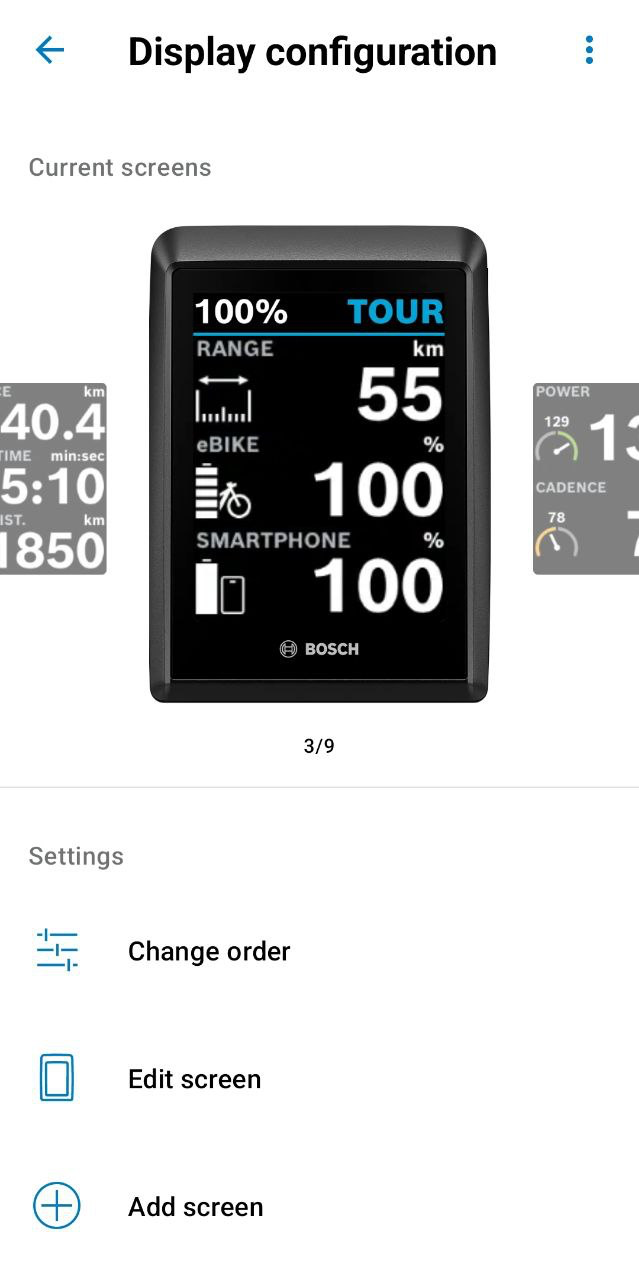
Kiox 300 display configuration
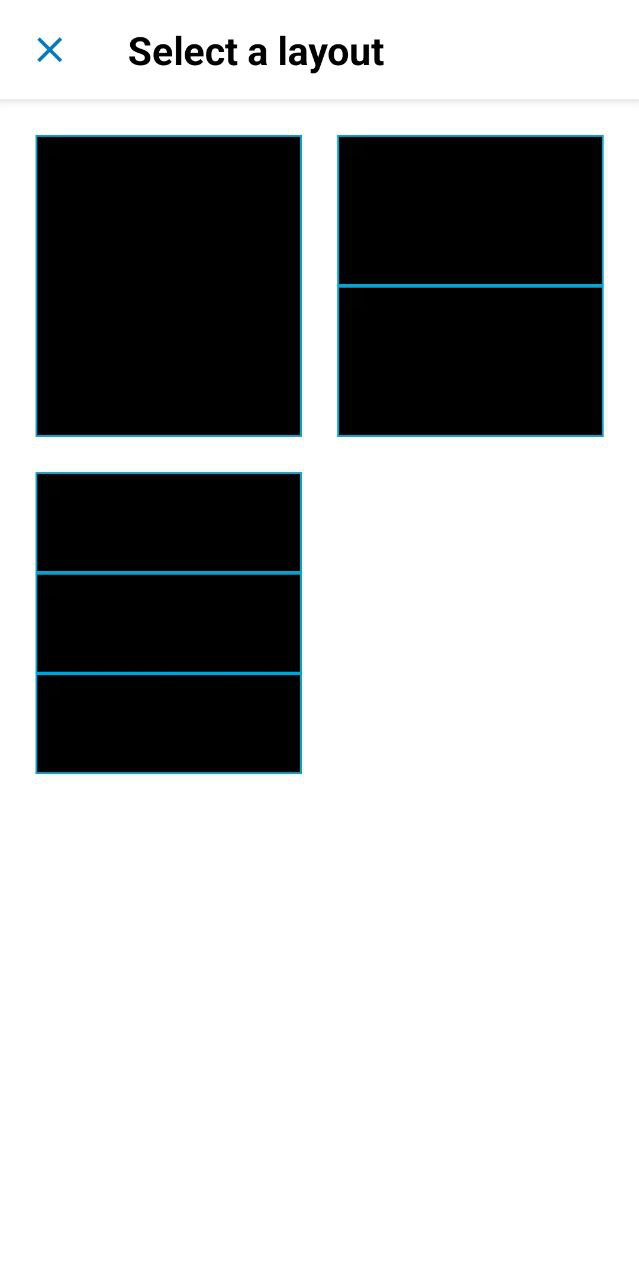
Kiox 300 display layout
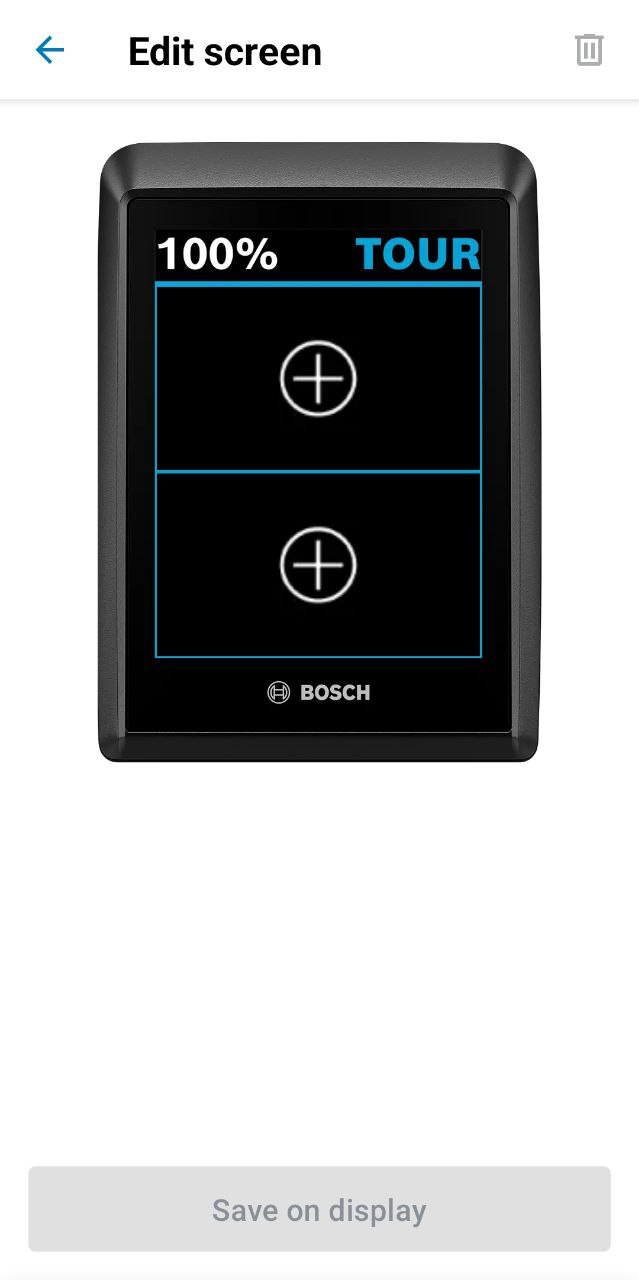
Kiox 300 screen editing
- In the Flow app, you can customize the display screens under Settings > My eBike > Display configuration.
- You can choose from different layouts and add several screens. It's possible to select a different layout for each screen. You can add a maximum of 3 content items per screen.
5. Flow+ Subscription
Some Tern e-bikes that have the Bosch Smart System come with a ConnectModule, which makes it possible to use both the eBike Lock and eBike Alarm.
Please be aware that you will be automatically subscribed to a 12-month free trial of Flow+ upon initial activation of the eBike Lock and Alarm. Flow+ is a subscription service for e-bikes that have the Bosch ConnectModule. After the free trial, Flow+ will be automatically renewed and you will have the choice between a yearly or monthly subscription. Please note that the subscription price varies per region.
You may cancel your subscription to Flow+ at any time, provided that you do so 24 hours before the current period ends. Canceling Flow+ will disable the eBike Alarm feature after the selected payment period or annual expiration date.
For more information about the Flow+ subscription, please visit the Bosch website.
6. More Information
For more detailed information, please refer to the official Bosch Kiox 300 display manual. If you’d like to learn more about the basic functions of the Bosch Smart System on Tern bikes, we’ve got you covered with this article. Happy e-biking!